My Account
It is possible to change the settings for password, language, time zone, number of delivery report of the login account. Group administrator can also set the two factor authentication and reissue the OTP key in addition to the above.
Changing the Settings
-
Click the my account name at the top right of management console screen.When select "my account" from the menu list, my account dialog will be displayed.
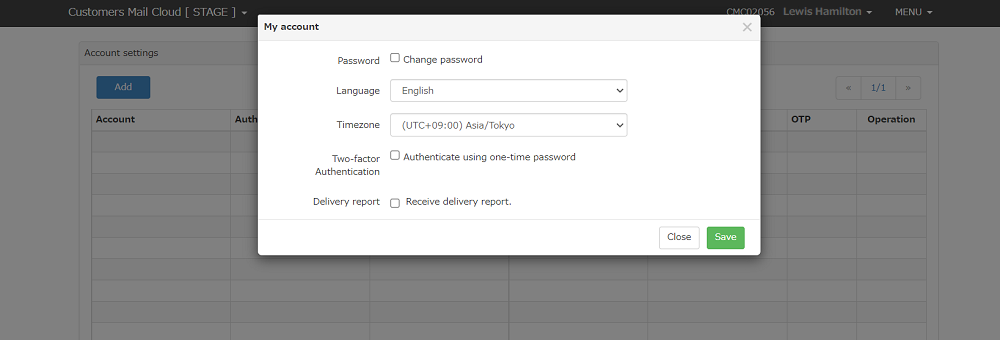
-
About the items for each screen please refer "account" adding account.
-
The screen will be redisplayed when you save the settings by clickin the "save" button.
Note
If your account uses SAML-only authentication, the Password and Two-Factor Authentication fields will not be available/visible.
Changing the Password
If you check the "change the password" the field to input the current password,new password and new password (for confirmation) will be displayed.
Input the password and click "save". Password will be changed.
Please input 8 or more characters using a combination of one or more alphanumeric characters.
Passwords may include letters, numbers, and certain special characters. However, the following characters are not allowed: &, >, <, ", '.
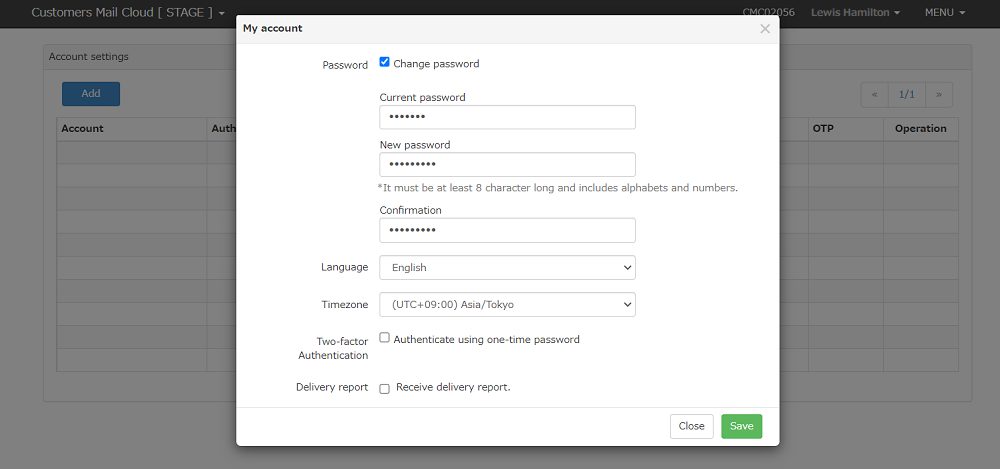
Setting the Two Factor Authentication
-
Two factor authentication settings will be saved when you change the check box of it and click the "save" button.
-
QR code will be displayed when you enable two factor authentication.
-
Scan the QR code with an RFC 6238 compliant OTP generator such as Google Authenticator.
-
When you input the OTP (6 digit number) generated by the generator in the "one time password" and click the "authentication button" the OTP settings will be completed.
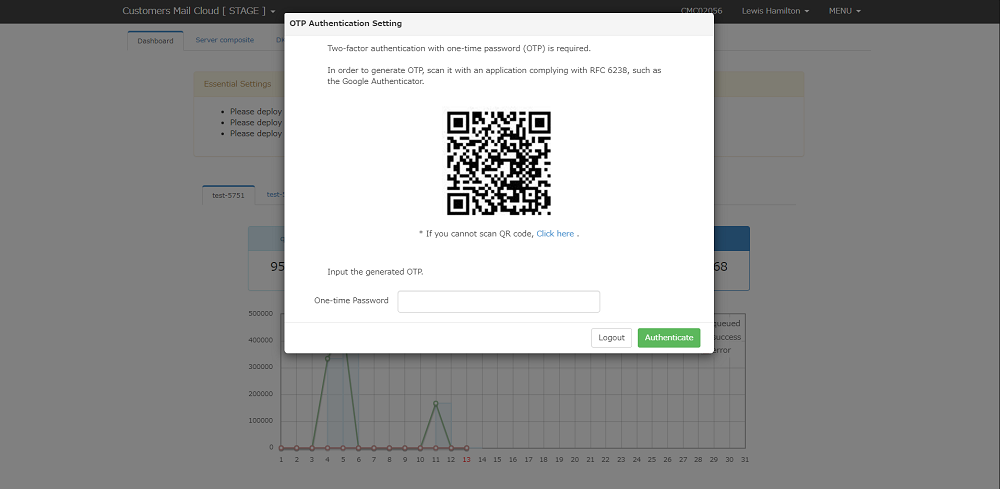
Reissuing the OTP Key
-
Click the "issue the OTP key" button.
-
QR code for the new secret key will be displayed.
-
Scan the QR code with the OTP generator.
-
When you input the OTP (6 digit number) generated by the generator in the "one time password" and click the "authentication button" the OTP resettings will be completed.