Delivery Speed
for each delivery domain,define the number of concurrent connections,transmission interval and transmission IP number and manage settings to send mail at the optimum speed. You can also set the forwarding settings to forward a specific domain to another mail server.
Checking the filter
-
Login to management console and display the "server configuration" tab.
-
Click the server configuration from the server configuration list.
-
"server settings" dialog will be displayed.
-
Click the "delivery speed settings" menu.
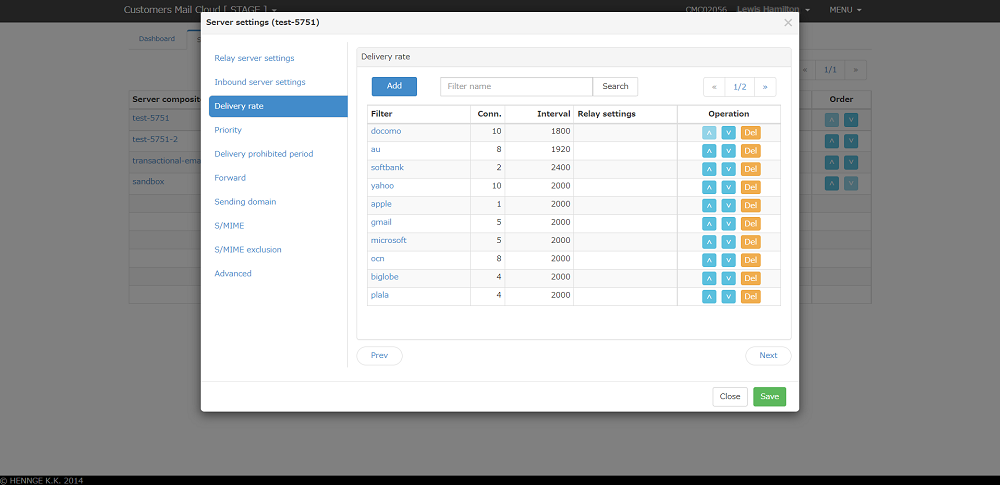
-
Current filters will be displayed in the list.
Adding a filter
-
You can add new filters by clicking on the "add" button.
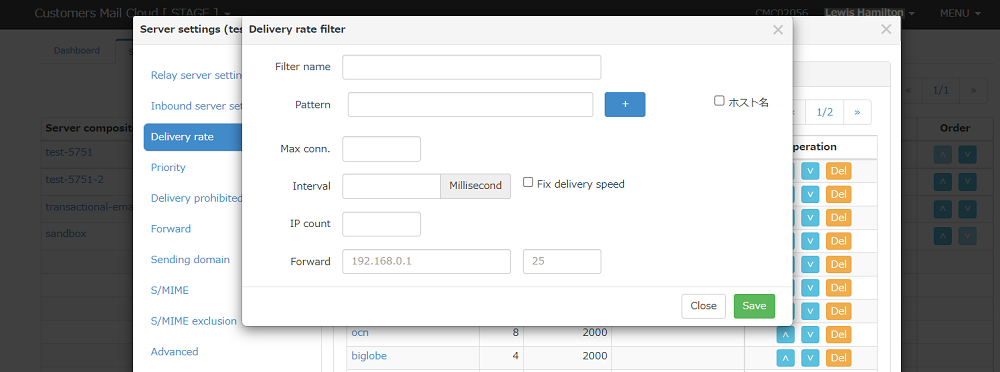
-
Below items will be displayed in the dialog.
Item Required Description Filter name Yes Input the name of this filter. Pattern Yes Input the regex for the destination email address which apply this filter.For more information please refer to filter.You can add additional regex by clicking the "+" button. This filter will be applied if any of themm is matched. You can delete the regex you added by clicking the "-" button.
The host name registered in the domain (MX record) of the destination email address will be the target of pattern matching If "host name" is checked.Max connections Yes Input the maximum number of concurrent SMTP session connections used by this filter. Specify in the range of 10-100. Interval Yes Input the interval that send mail to the destination server in miliseconds. This value does not apply if the processing time of SMTP session exceeds the transmission interval. Specify in the range of 10-10000.If you check the "fix delivery speed", emails will be forcibly sent at the specified transmisison interval even if reception restrictions are detected. IP count No Input the number of IP that uses this filter.When it is npt specifies, all sending IPs will be used. Forward No Input the host name or IP address and port number If you want to forward the destination email address to a specific mail server that this filter is applied to. -
When you click the "save" button filter will be saved in the management console.
Note
when setting the delivery speed for email providers that host their own domains, such as Google Workspace and Office365 use the "hostname" pattern matching.
Delivery speed control
By using maximum number of connections and the transmission interval, you can control the mail delivery speed for each filter.
The delivery speed applied to 1IP is calculated by the following formula.
[Email flow rate per hour] = (3,600,000 ms / [transmission interval ms]) * [maximum number of connections] * [number of IP]
Delivery performance can be scaled out by assigning multiple IPs.
To handle the mail traffic properly,the delivery speed will be adjusted automatically.
Tips
If you want to limit the mail flow to 100,000 mails/hour, specify the maximum number of connections=10 and the transmission interval=360. Customers Mail Cloud connects up to 10 at the same time with the SMTP sessions and sends emails at intervals of 360 miliseconds per email. If the destination server can accept all sessions within the transmission interval, the mail flow rate will occur according to the set value.
Editing the filters
-
Editing dialog will be didplayed when you click the filter name.
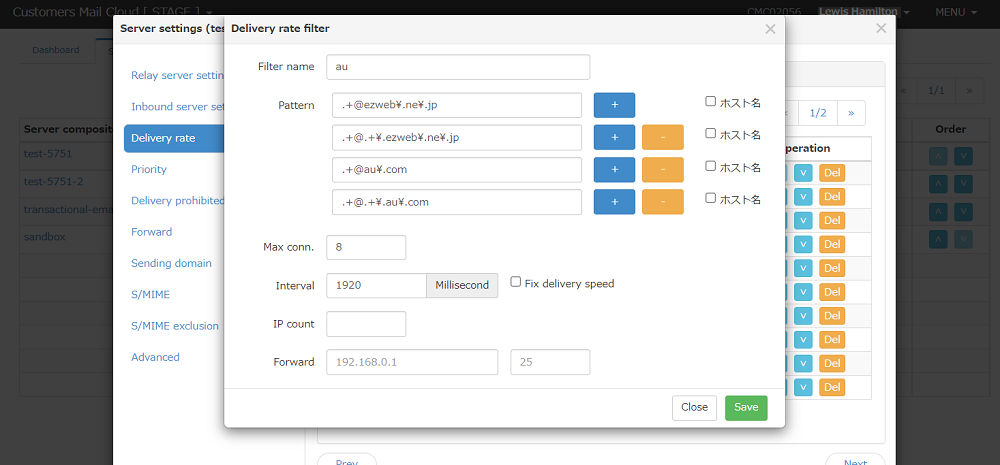
-
After editing the items click the "save" button.
Deleting the filter
-
Confirmation dialog will be displayed when you click the "delete" button from the list.
-
Input the password for this account and click the "delete" button to delete the filter.
Warning
misc is a reserved filter and can not be deleted.
Changing the priority level
-
The delivery speed filter will be evaluated in the order of the list.
-
To raise the priority level of the filter you want to apply click the "↑" button in the list.
-
You can decrease the priority level by clicking on the "↓" button.
Note
misc is a reserved filter and has the lowest priority. If there are recipient email addresses that match multiple filters, the filters will be evaluated in order of priority and only the first matching filter will be applied.
Saving the settings
The input settings will be saved when you click the "save" button or changing to another setting screen (menu click, next button click, etc.)
Reflecting the settings
Will be enabled at the time of reflecting the saved settings to the mail server. After saving all the settings including other settings to the management console,please do the reflect settings on the mail server.