IP Connection
Access to management console and API can be restricted by IP address.
Note
For Business / Enterprise / OEM plans, the maximum number of registered connection IPs is determined by your contract. You can register more than the limit, but please note that our sales team will contact you later regarding the contract details.
Adding an IP Connection
-
Click the account name on the top right of the management console screen. Select the "IP connection settings" from the menu list.
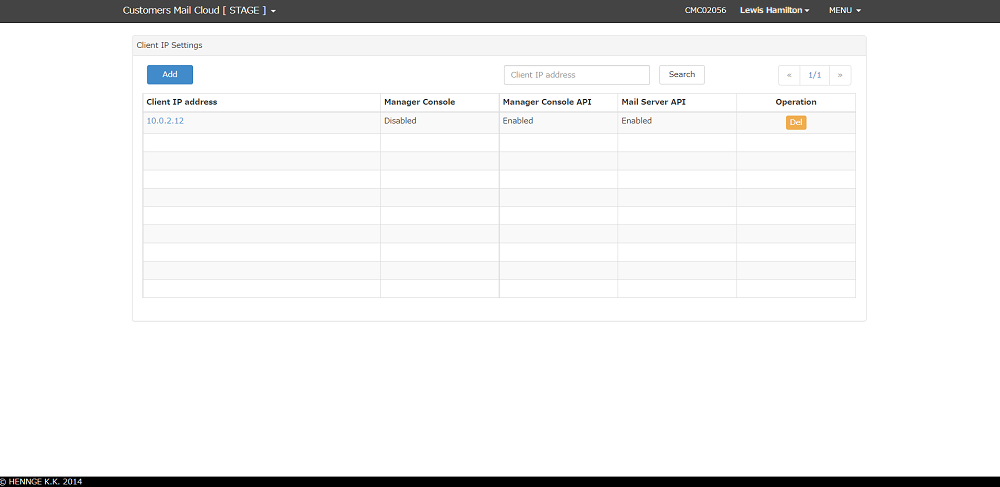
-
Click "add" button.
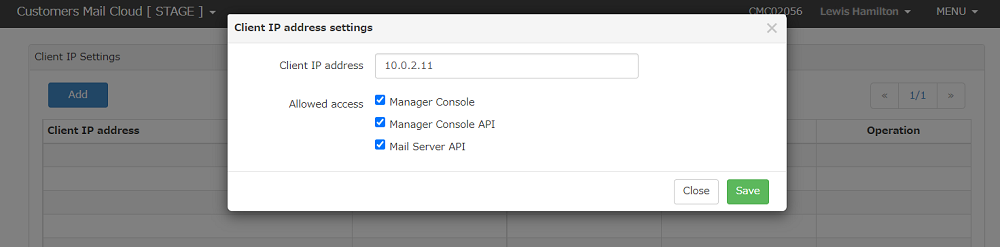
-
Input the below items.
Item Mandatory Explanation IP Connection Address Yes Input the IP address of the client connects to API or management console. Access Permit Yes Check the function which allows IP connection.
Manegement Console:Access to Management Console
Management Console API:Access to Transactional Email API
Mail Server API:Access to Email Sending API -
When you click the "save" button, IP connection will be added.
Warning
When you register the IP connection, access restriction will be valid and It will give access permit to registered IP only. If the IP connection is not registered, access restrictions will be unvalid for IP connection.
Editing IP Connection
-
Editing dialog will be displayed when clicking on the IP connection.
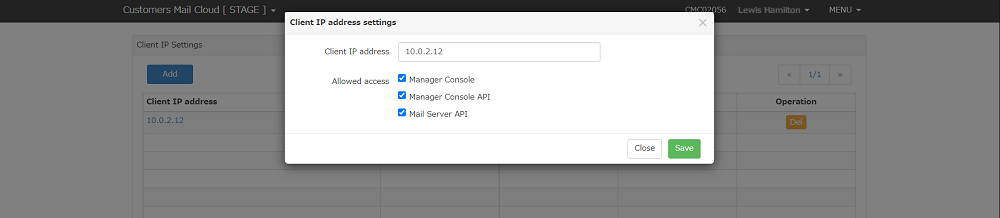
-
You can edit the items that can be inputted. Click the "save" button after you finish editing the items.
Deleting the IP Connection
- When clicking the "Delete" button on the IP connection list, confirmation dialog will be displayed.
- When clicking the "Delete" button after you input the password for the log in account, IP connection will be deleted.