Relay Server
Operate all kind of settings when connect SMTP with the mail relay source server. You can set the number of simultaneous connections, reception interval, reception size and connection IP.
Setting the relay server
-
Login to management console and click the
server compositiontab. -
Click the server composition on the server configuration list.
-
Server settingsdialog will be displayed. -
Click the
relay server settingsmenu.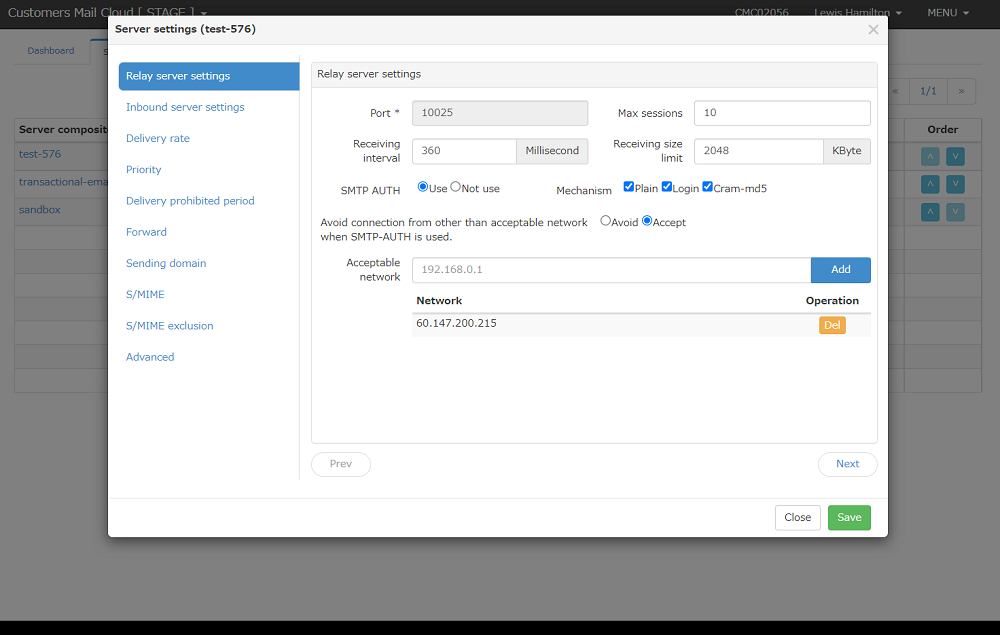
-
Following items will be displayed
Item Required Description Port Yes The port number that accepts SMTP connections. This value cannot be changed. Max sessions Yes Input the maximum number of simultaneous SMTP session connections that can be accepted. Specify in the range of 1-100. Receiving interval Yes Input the interval (processing time per mail) for receiving mail from the mail relay source server in milliseconds. Specify in the range of 10-10000. Receiving size limit Yes Input the content size of the received email in KByte units. SMTP AUTH Yes Specify whether to use SMTP authentication with the mail relay source server. The account used for SMTP authentication is set in API User. Mechanism (Authentication method) No Specifies the authentication method for SMTP authentication. Avoid connection from other than acceptable network Yes If you want to use SMTP authentication and restrict the connection source IP address, select "reject". If you want to use SMTP authentication but not restrict the connection source IP address (allow connection only with SMTP authentication), select "do not reject". Acceptable network No Input the connection IP that allows SMTP connections. This setting is not required if you allow the connection only by SMTP authentication.
CIDR Notation is not available. -
Settings will be saved in management console when clicking the
savebutton.
Relation between "SMTP authentication" and "Acceptable network"
Using "SMTP AUTH," it is possible to record and reference connection logs for each API user in the "Operation Log" menu on Customers Mail Cloud by performing SMTP authentication for each API user.
There are two settings for using this "SMTP AUTH" as follows.
-
To perform SMTP authentication by restricting the IP address of the connection source in "Acceptable network," select "Avoid" for "Avoid connection from other than acceptable network when SMTP-AUTH is used".
-
When performing SMTP authentication by accepting any connection source IP address, select "Accept" for "Avoid connection from other than acceptable network when SMTP-AUTH is used".
When "SMTP AUTH" is not used, only connections from IP addresses set to the allowed network will be accepted.
| SMTP AUTH | Avoid connection from other than acceptable network when SMTP-AUTH is used. | Operation | Authentication target |
|---|---|---|---|
| Use | Avoid | Accept only the network that allows reception and performs SMTP authentication. | Acceptable network or SMTP authentication (*) |
| Use | Accept | Accept any connection source IP address and perform SMTP authentication. | SMTP authentication |
| Not use | - | Accepts connections only for authorized networks and does not perform SMTP authentication. | Accepable network |
(*) note
When "SMTP AUTH" is set to "Use" and the mail relay source server does not use SMTP authentication, the connection is allowed through authentication by the receiving permission network (connection source IP address).
Receive flow control
You can control the flow of mail received by the mail server using the maximum number of connections and the reception interval. Customers Mail Cloud causes an SMTP transaction to wait until the millisecond specified in the receive interval is reached after receiving one mail.
The received flow rate is calculated by the following formula.
[Email flow rate per hour] = (3,600,000 ms / [Reception interval ms]) * [Number of sessions] * [Number of IP]
The number of sessions = 30 and the reception interval = 360 are defalult values, they can be changed.
Reception performance can be scaled out by assigning multiple IPs.
The number of sessions=30 and the reception interval = 360.
The number of IPs is automatically adjusted to handle mail traffic properly.
Note
For example, if you want to limit the mail flow to 100,000 mails/hour, specify the maximum number of connections=10, and the reception interval=360. With this setting, the set value of mail flow will occur when the mail relay source server connects 10 SMTP sessions in parallel and sends mail continuously. If the number of parallel mail relay source servers is 5, the maximum number of connections=5 and the reception interval=180.
Warning
For emails with large content such as attachments, the SMTP transaction may not end within the reception interval. In this case, the calculated mail flow rate does not come out. If you want to increase the flow rate of mail per hour, instead of setting the reception interval extremely short, Increase the number of sessions (=increase the degree of parallelism).
Reception size control
The content size of the mail received from the mail relay source server has the following restrictions to protect the memory resources of the mail server.
Maximum settable reception size = 786,432KB (768MB) / Number of sessions
Note
If the reception size is 20,480KB (20MB), the maximum number of sessions that can be set is 38.
In the Standard plan, the reception size is set to 20,480KB (20MB).
Saving the settings
The settings will be saved when the Save button is clicked or when the screen transitions to another setting screen (menu click, next button click, etc.) are saved.
Reflection the settings
This will be enabled when the saved settings reflected in mail server.After saving all the settings including other settings in the management console please do reflect settings in the mail server.