Forwarding emails
You can send a copy of the email that matches the filter to the forwarding email address or you can rewrite the destination address to the forwarding email address and send it.
Warning
Emails forwarded with this setting will be added to the "monthly delivery number" of the service plan.
Checking the filter
-
Login to management console and display the "server configuration" tab.
-
Click the server configuration at the server configuration list .
-
"Server settings" dialog will be displayed.
-
Click the "mail forwarding settings" menu.
-
Click the "relay server" or"receiving server" tab.
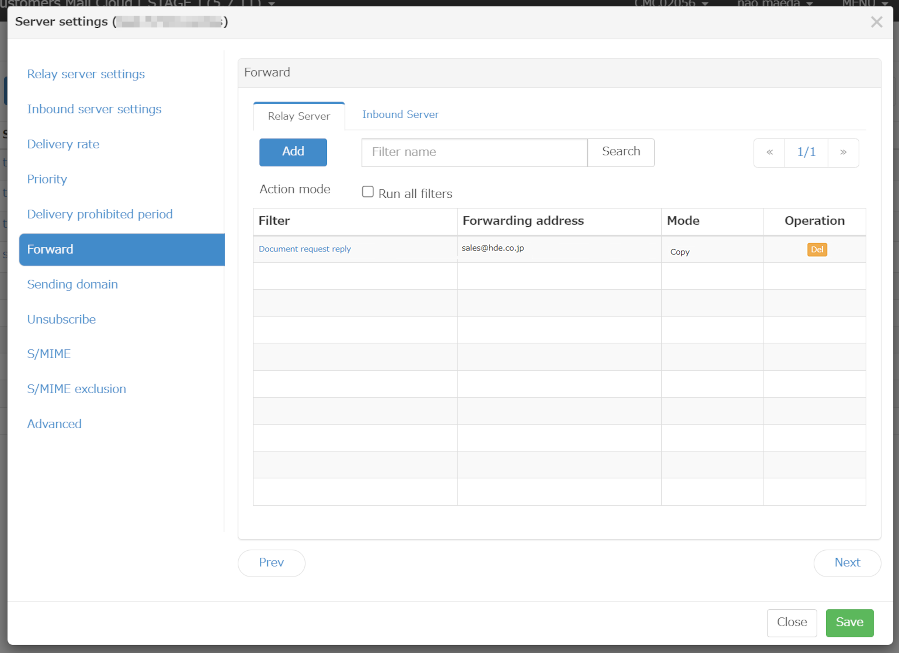
-
Default filter settings will be displayed in a list.
Adding a filter
Email forwarding filters can be set for emails that will be sent (relayed) and emails that will be received at bounced or inbound.
Relay server
On the "Relay Server" tab of the mail forwarding settings, you can set the operation of the mail forwarding for the sending mail. For example, you can copy an email sent by the system such as a product purchase confirmation email, save and refer to it at the forwarding email address.
-
You can add new filters by clicking on the "add" button.
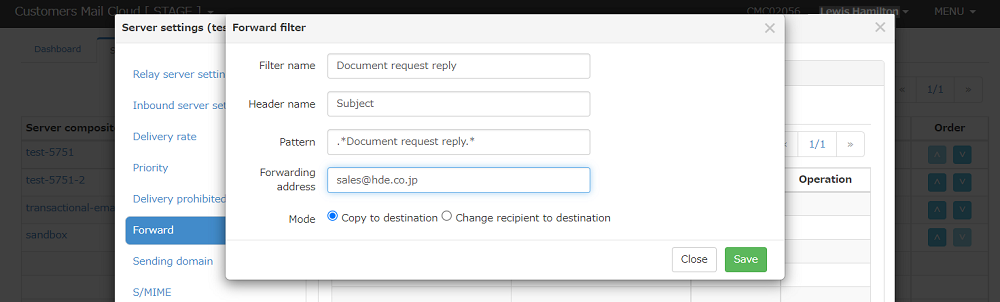
-
Below items will be displayed in the dialog.
Items Required Description Filter name Yes Input the name of this filter. Header name Yes Input the name of the header that will be the operating condition for this filter. Pattern Yes Input a regexto evaluate the email header value.For more information please refer to filter. Forwarding address Yes Input the forward address that this filter will use. Mode Yes Specifies that forwarding mode.Please refer following for more information -
When you click the "save" button filter will be saved at the managemnet console.
Forwarding mode
Mail forwarding is controlled by "forwarding mode".
Copying to the forwarding destination
If the received email matches the email forwarding filter, this email will be send to the destination email address and at the same time the carbon copy will be sent to the "forwarding address".
Changing the destination address to the forwarding
If the received email matches the email forwarding filter, the destination email address of this email will be rewritten to the "forwarding address" and sent.
Warning
If you check "change destination to forwarding destination", the mail will not be delivered to the original destination email address.
Receiving server
In OEM / Pro plans, if the receiving server is not in use, the "Inbound server settings" will not be displayed. In Business / Enterprise plans, an option purchase is required to use the receiving server.
On the "receiving server" tab of the mail forwarding settings, you can set the mail forwarding action for the mail that received by bounce or inbound. For example, Customers Mail Cloud can forward the received bounce mail to the specific mail address.
When you make a check of "Run all filters" of Action mode on this tab, you can apply all of filters
-
You can add new filters by clicking the "add" button.
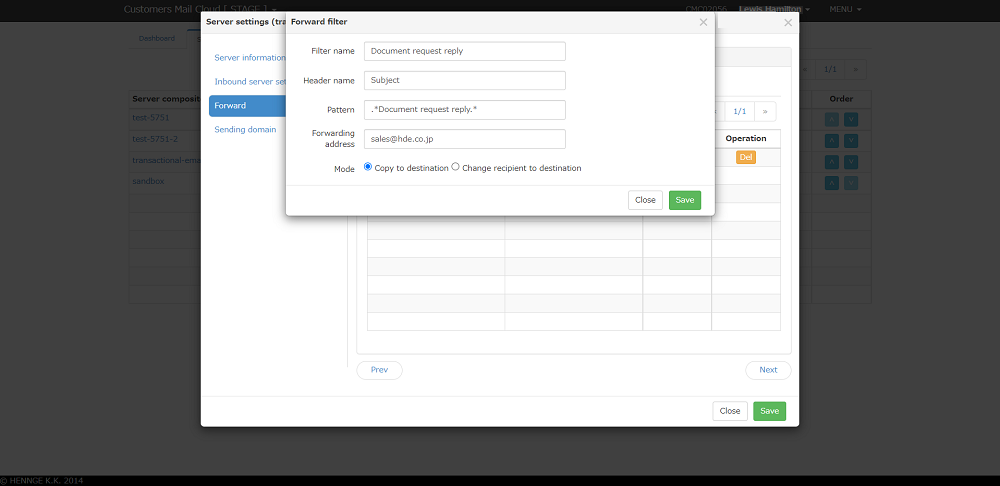
-
Below Items will be displayed in the dialog.
Item Required Description filter name Yes Input the name of this filter. header name Yes Input the header name of this filter which will be the operating condition for this filter. pattern Yes Input a regex to evaluate the email header value.For more information please refer to filter forward address Yes Input the forward address that this filter will use. -
Filter will be saved in management console when clicking the "save" button.
Forwarding inbound mails
Customers Mail Cloud operates the filter for emails that you have set to receive at "settings" -> "receiving server" -> receive inbound. If the received email matches the filter conditions it will be forwarded to the specified email address.
Forwarding bounce mails
Bounce mails will be returned to the envelope from address. You can create a filter that forwards bounce emails to the specified email address by using this rule.
You can set the rewrite of envelope from in the Business / Enterprise / OEM / Pro plan.
Create a filter with the following conditions since the standard setting is to rewrite to "@ return.SUBDOMAIN.smtps.jp"
| Item | Value |
|---|---|
| header name | Input the TO |
| header value | .+@return\.SUBDOMAIN\.smtps\.jp |
In the Standard plan, rewrite the domain part of the envelope from to "@ return.te.smtps.jp" and bounce mail is controlled to be returned to Customers Mail Cloud. Create a filter with the following conditions If you want to forward bounce emails.
| Item | Value |
|---|---|
| header name | Input the To |
| header value | .+@return\.te\.smtps\.jp |
Note
If you have set and operated your own domain for the envelope from in the sender domain settings, please create a filter to match your own domain.This is for both Standard plan and Pro plan.
Forwarding specific bounce emails only
You can forward specific bounce emails only by specifying the local part of the envelope from. By creating a filter that specifies the local part, you can forward bounce emails only that occur when sending transaction emails, If domain rewriting of envelope from is set for example, the header from as no-reply@example.com (transaction email) or brand-name@example.com (email newsletter).
| Item | Value |
|---|---|
| header name | Input the To. |
| header value | no-reply@return\.SUBDOMAIN\.smtps\.jp |
Editing the filter
-
Editing dialog will be displayed when you clicke the filter name.
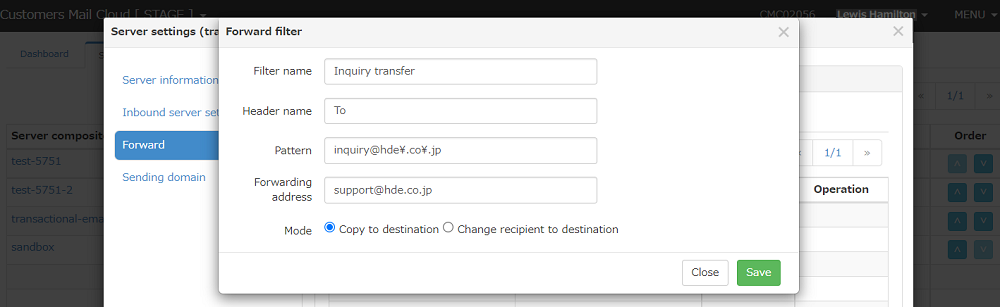
-
Click the "save" button after item editing is done.
Deleting the filter
-
When you click the "delete" button on the list, confirmation dialog will be displayed.
-
Input the password for this account and click the "delete" button to delete the filter.
Saving the settings
The input settings will be saved when clicking the "save" button or changing to another setting screen (menu click, next button click, etc.).
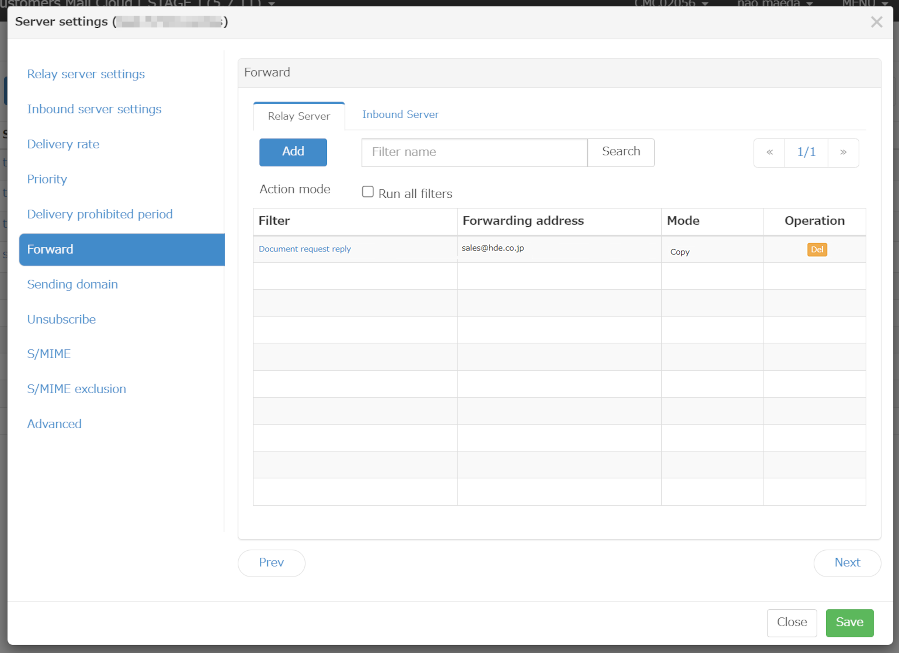
In case of applying all forward finters
When the checkbox of the action mode "Run all filters" is turned on, all of the filters will be run on the email that is matched the filter patterns.
- Filters with the mode set to "Copy to destination" will execute all filters that match the condition.
- If the mode of the filter is set to "Change recipient to destination", it checks the conditions from the top of the list and changes to the destination of the filter with the last matching condition and forwards the mail.
If this checkbox is off, the first filter that the pattern is matched is only applied.
If you set the "advanced settings"-> intelligent BCC you won't be able to use relay server's mail forwarding settings.
Reflecting the settings
Saved setting will be enabled at the time it is reflected to the mail server.After you saved the settings including other settings to the management console,do the followoing to the mail server. reflect settings