SPF
SPF (Sender Policy Framework) is a technology that can verify the sender of an email (the domain of the from address). The sender of the email publishes the sending IP address to his/her DNS (*1). The server that receives the email verifies the sending IP address and the sender (domain) of the email with the information published in DNS. This technology is used for judgement spoofing, which is one of the spam filters for mobile devices.
*1) Information published to DNS is called an SPF record.
SPF records provided
Customers Mail Cloud provides the following SPF records
| SPF record | Description |
|---|---|
| spf.SUBDOMAIN.smtps.jp | Creates SPF record in subdomain assigned to each userper user. |
| SPF record | Description |
|---|---|
| spf.te.smtps.jp | Uses this SPF record when sending mails from sandbox and transactional-email |
Use the dig command, etc. to verify that the above SPF record exists.
$ dig txt spf.te.smtps.jp
;; QUESTION SECTION:
;spf.te.smtps.jp. IN TXT
;; ANSWER SECTION:
spf.te.smtps.jp. 300 IN TXT "v=spf1 ip4:153.149.33.xxx ip4:153.149.33.xxx ~all"
Registering the SPF
Set the envelope from and the header from for the domain of the email address specified for each.
An example of setting SPF on Amazon Route53 will be described in this section.
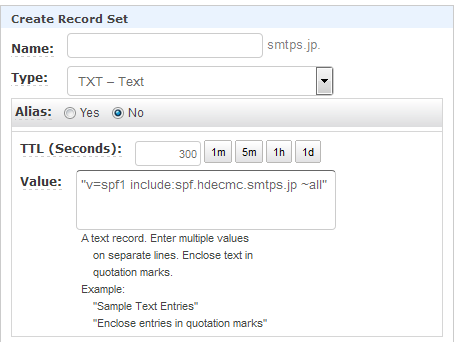
| Item | Value |
|---|---|
| Name | Input the mail domain that sets the SPF(from address after@) |
| Type | Select TXT - Text |
| Value | Include the SPF record described above. |
Please refer to the following for the specifications of SPF records of each mobile phone company.
(only available in Japanese)
Checking the SPF
Check whether SPF record registered using the dig command etc. has reflected or not.
$ dig txt example.com
;; QUESTION SECTION:
;example.com. IN TXT
;; ANSWER SECTION:
example.com. 300 IN TXT "v=spf1 include:spf.te.smtps.jp ~all"
Operating your own domain
To be compatible with DMARC or security policies when sending and receiving emails between companies, there are cases where the envelope from must be operated as a subdomain of the header from.
By making the following settings, the user's own domain can be used for the envelope from.
1. Receiving the bounce mail
You need to set up to receive bounce emails with Customers Mail Cloud to operate the envelope from in your own domain.
Refer to Settings> Receive Server in the user manual and do the settings so that you can receive bounce emails with your own domain.
2. Setting the sending domain
From the Customers Mail Cloud management console, set the own domain that operates the envelope from for each header From.
-
Click the
server compositetab. -
Click the target server configuration link .
-
Click the
sending domain settingsat the left menu ofserver settingsdialog. -
The domain of the header from that DKIM set will be displayed as a list.
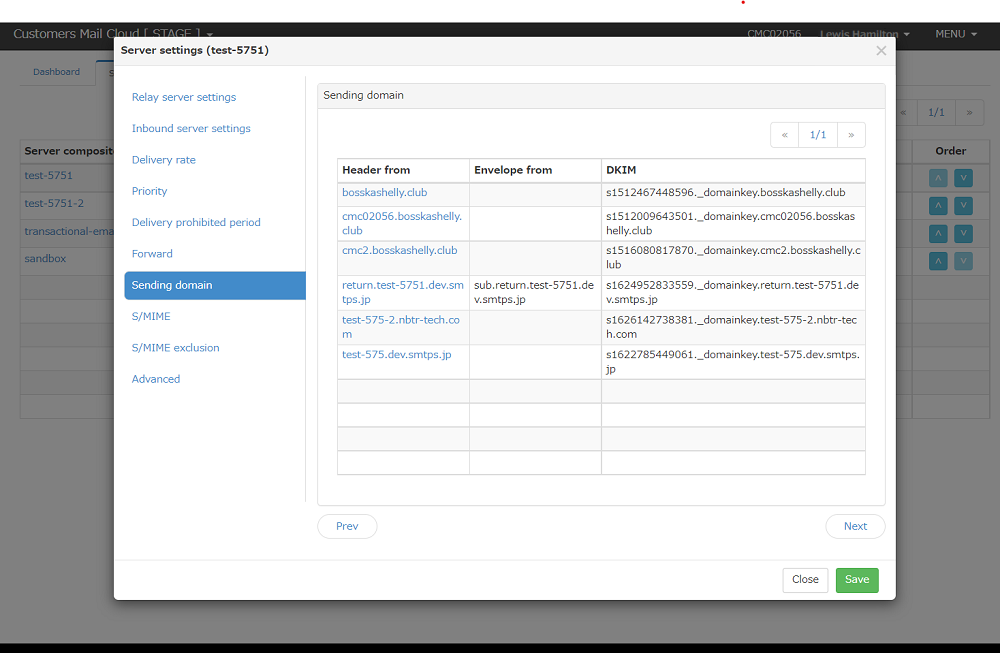
-
When clicking on the domain name,
sending domain settingsdialog will be displayed.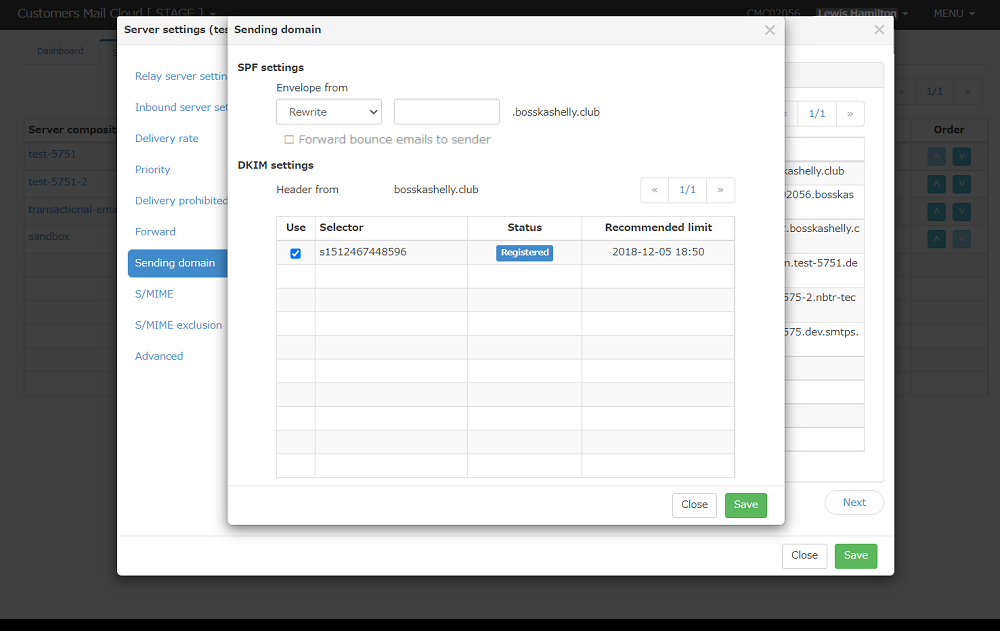
The priority of changing envelope-from domain between the two settings
There are two configurations about changing envelope-from domain on Customers Mail Cloud. You can see them at the menu of "Sending Domain" that is set for your own domains and "Advanced Settings". When "Rewrite" is chosen at either of them, Customers Mail Cloud excuses changing envelope-from domain according to the value which is settled. If both of them are set "Rewrite", Customers Mail Cloud excuses changing according to the value of "Sending Domain".
Forward bounce emails to sender
Changing envelope-from domain, the bounce mail is received by envelope-from which is changed by Customers Mail Cloud and not delivered to the original (before changed) envelope-from. If you want to receive the bounce mails to the original sender address, you need to turn on this checkbox. This function allows you that the bounce mails received by changed envelope-from forward to the original envelope-from address.
In the case "Forward bounce emails to sender" function is invalid
If you have two conditions below, "forward bounce emails to sender" function cannot be activated.
- In the conection from the sender server to Customers Mail Cloud, port 25 is used.
- The envelope-from is changed and the bounce mails received by Customers Mail Clouod.
-
Change the SPF setting envelope from to
rewrite. Input your own domain that operates the envelope from in the input field. -
Click the
savebutton
3. Reflecting the settings
The saved settings will become effective when they are reflected in the mail server. After saving all the settings in the management console, the mail server will reflect settings.
Required Action for SPF Records After Customers Mail Cloud Termination
After cancelling Customers Mail Cloud, you are required to delete the DNS records set up on your end by the end of the following month. In particular, please delete the SPF record: include:spf.SUBDOMAIN.smtps.jp, which was registered during the setup process.
Similarly, if you included MX or A records used for email delivery in your SPF record, please delete those as well. Leaving these records in place may lead to inconsistencies in your email sending authentication information, potentially causing your emails not to be delivered correctly.
By ensuring this task is completed, the health of your domain will be maintained even after cancellation.