API User
This section explains creation and management of users who need to accesss the API or SMTP interfaces.
Adding an API user
-
Click the
Menu->API settingsat the top right of the management console.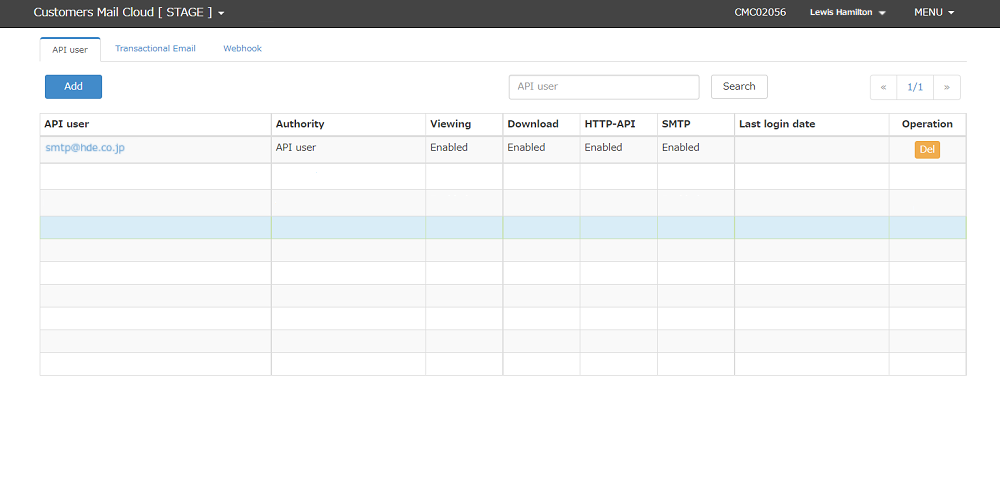
-
Click the
addbutton onAPI usertab.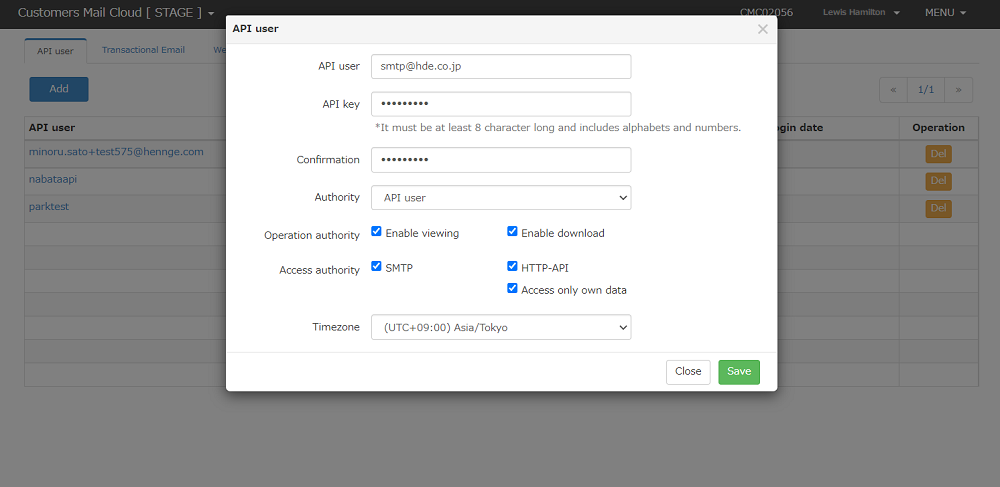
-
Input the below items:
Item Required Description API User Yes Input the ID for setting the API's api_useror SMTP authentication's username. Input in email format.API Key Yes Input the secret key for the API's api_keyor SMTP authentication's password. Please input 8 or more characters using a combination of one or more alphanumeric characters.
Passwords may include letters, numbers, and certain special characters. However, the following characters are not allowed: &, >, <, ", '.API Key (confirmation) Yes Input the same value as the API key. Authorization (Permissions) Yes Select the authorization for the API user. The API group Admin can access all APIs including APIs that can change other API settings and edit data. Normal API users can access API data such as the Transactional Email API's bounces, deliveries, and can download data references but can not edit the data. Operation Authorization Yes Gives permission to the API user to view or download the data including email addresses. Access Authorization Yes Gives permission to the API user to access HTTP-APIandSMTPdata. If you check the 'Access only own data', the Transactional Email API's bounces, deliveries, statistics and unsubscribes will be filtered to the scope of that user for the emails they sent. *You can not apply this restriction to the block list (subscription cancellation).
The API group Admin can not check 'Access only own data'.Time Zone Yes This specifies the time zone used by the API user. The time zone is applied to HTTP-API request parameters and response data. -
API users will be added when you click the
Savebutton. -
If you create an API user with the SMTP box checked, please reflect settings on your mail server.
Editing the API user
-
Click the
API user, an edit dialog will appear.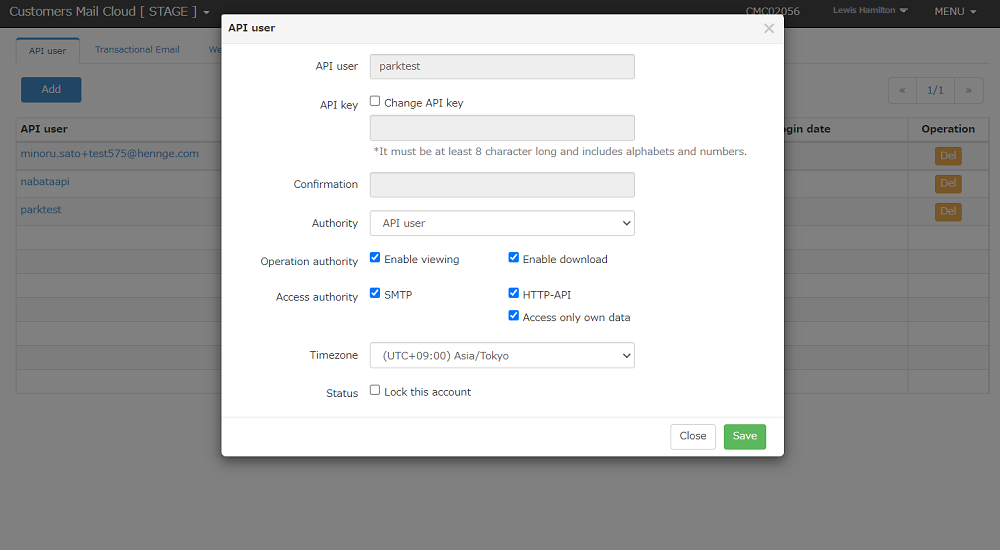
-
To finalize changes click the save button. (All fields you can fill out are editable.)
Changing the API key
-
To change the API key check the
Change API keybox to enable input for a new API key. Input the new API key and click theSavebutton to change the API key. -
If you create an API user with the SMTP box checked, please reflect settings on your mail server.
Changing user access permissions
-
To restrict access to either HTTP-API or SMTP data uncheck their corresponding checkboxes.
-
If you create an API user with the SMTP box checked, please reflect settings on your mail server.
Locking API users
- If
Lock this accountis checked HTTP-API and SMTP access will be locked out. - If you create an API user with the SMTP box checked, please reflect settings on your mail server.
Deleting API users
-
Click the
Deletebutton on the API user list. Input the password for the user and click theDeletebutton again to finalize the deletion. -
If you create an API user with the SMTP box checked, please reflect settings on your mail server.