Delivery prohibited time slot
You can specify any email header and set the time slot when email delivery is prohibited.
You can control not to send emails other than the specified time.Such as campaign mails that are not desirable receiving during night.
Checking the filter
-
Login to management console and click the "server configuration" tab.
-
From the server configuration list click the name of the server configuration that you want to change the settings.
-
"Server settings" dialog will be displayed. Click the "delivery prohibited time slot settings" menu.
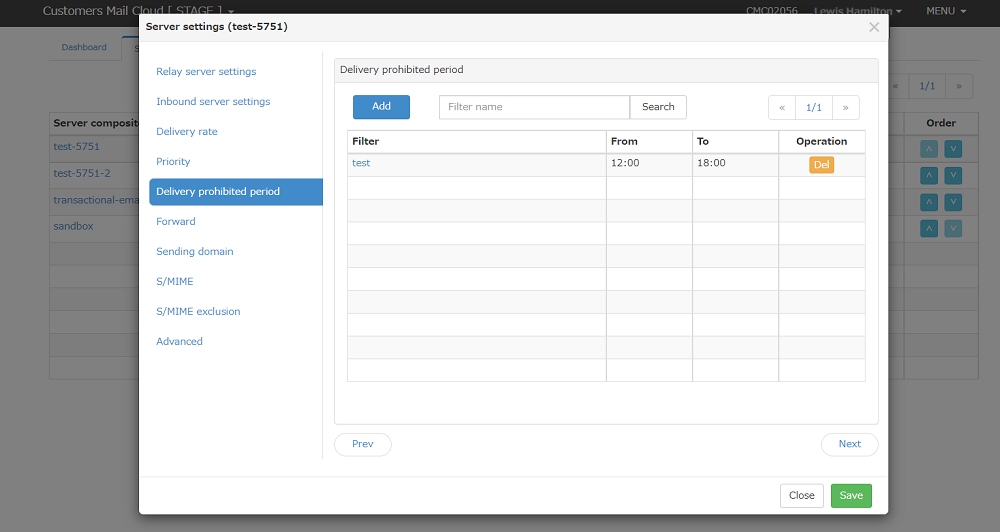
-
Default filters will be displayed on the list.
Adding a filter
-
When you click the "add" button new filters will be added.
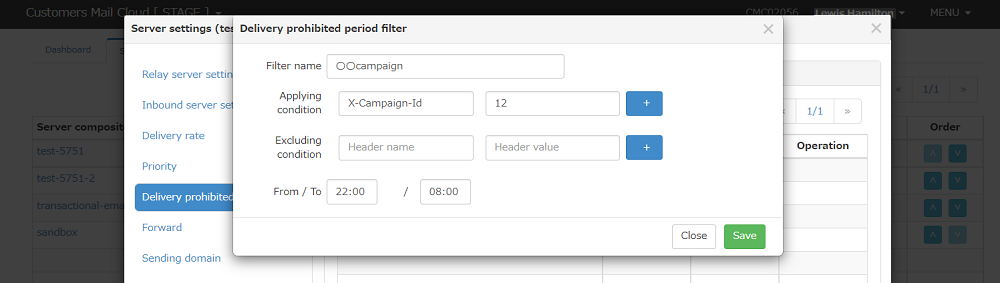
-
Below items will be displayed in the dialog.
Items Required Description Filter Name Yes Input the name of this filter. Applying condition Yes Input the header name and header value that will be the operating conditions for this filter. PLease refer to filter for more information. You can add a regex by clicking on the "+" button. This filter will be applied If either is matched (OR).You can delete the added regex by clicking on the "-" button. Excluding conditions Yes Input the conditions to exclude this filter from emails that match the applicable conditions.Please refer to filter for more information. You can add a regex by clicking on the "+" button. This filter will be applied If either is matched (OR)You can delete the added regex by clicking on the "-" button. From/To Yes Inputthe start time (From) and end time (To) of the delivery prohibition time slot in the HH:MM format. -
When you click the "save" button, settings will be saved into management console.
Note
From is included in the prohibited time slot, but To is not included.
For example, If you set From = 10:00 / To = 11:00 emails will be sent until 9:59:59, and sending is prohibited from 10:00:00. Furthermore, sending is prohibited until 10:59:59, and emails can be sent at 11:00:00.
Delivery prohibited time slot control
The delivery prohibition time slot is controlled by the parameters of "applicable conditions", "exclusion conditions", and "time slot(From/To)".
Applicable condition
Input the conditions for applying the delivery prohibited time slot. When applying the delivery prohibited time slot for mobile carriers mail delivery,describe as follow.
| header name | header value |
|---|---|
| To | .+@docomo\.ne\.jp |
| To | .+@disneymobile\.ne\.jp |
| To | .+@ezweb\.ne\.jp |
| To | .+@.+\.ezweb\.ne\.jp |
| To | .+@au\.com |
| To | .+@.+\.au\.com |
| To | .+@softbank\.ne\.jp |
| To | .+@[dhtckrnsq]\.vodafone\.ne\.jp |
| To | .+@jp-[dhtckrnsq]\.ne\.jp |
| To | .+@i\.softbank\.jp |
| To | .+@disney\.ne\.jp |
Describe as follows If you want to apply the delivery prohibition time slot to all emails without specifying any conditions.
| header name | header value |
|---|---|
| To | .+@.+ |
Exclusion conditions
Define exclusion conditions If you do not want to apply the delivery prohibition time slot only for specific emails such as confirmation emails for inquiries and document requests.
| header name | header value |
|---|---|
| Subject | .*inquiry.* (If "inquiry" is included in the subject.) |
| X-MailCategory | 3 (If the value of the extension header X-MailCategory given by the app is 3) |
Note
The delivery prohibition time slot does not apply If the exclusion conditions are met.
Time slot
Specify 22:00 for From and 8:00 for To If you want the delivery prohibition time slot from 10 pm to 8 am the next day.
From 22:00:00 to 07:59:59, emails that meet the applicable conditions will be held in the mail queue and delivered after 08:00:00.
Warning
Mails sent from the mail relay source server during the delivery prohibition time is held in the mail queue.
Therefore, If a large number of emails are relayed during the delivery prohibition time slot, problems such as insufficient disk space may occur.
Editing the filter
-
When you click the filter name, the editing dialog will be displayed.
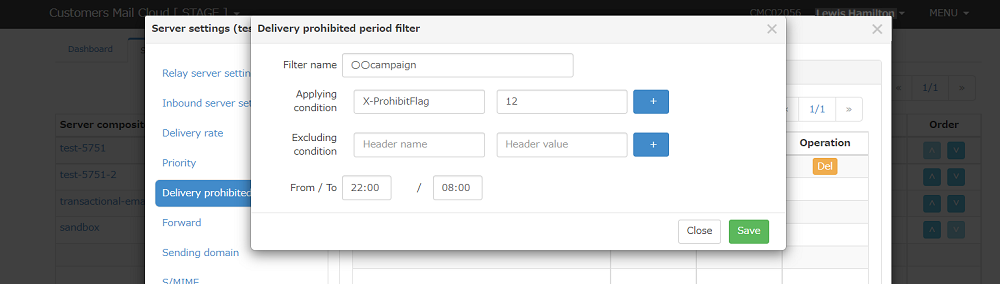
-
After you edit the items click the "save" button.
Deleting the filter
-
When you click the "delete" button on the list, the confirmation dialog will be displayed.
-
Input the password for this account and click the "delete" butto n to delet the filter.
Saving the settings
Settings will be saved when you click the "save" button or when transitioning to another setting screen (menu click, next button click, etc.)
Reflecting the settings
Settings will be enabled once they are reflected on the mail server. Once you finish saving all the settings including other settings to the management console,please do the reflect settings in the mail server.